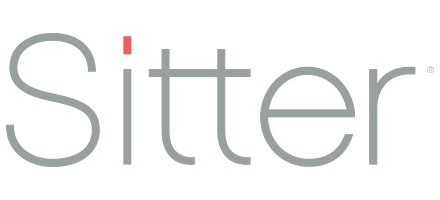Setting up Default Policies and Fees
To help simplify setting up your services, Sitter Pro offers the ability to set a few default rates so you don’t need to enter the same information multiple times. You can set defaults for your add-on fees (e.g. hotel fees, holidays) and policies (if you’re on the ‘Build’ package) and then you also have the flexibility to overwrite any of them on each individual service. For example:
You have a rate of $2/hour for each additional dependent after the 2nd child for most child care services. However, on overnight babysitting you may have it as $1/hour for additional child after the 1st child. You can set up your default rate to match your most common scenario($2/child after the 2nd) and then on other services change the rates or remove the add-on fee altogether.
We’ll walk through how to set up your default rates and then you can also check out this article on setting rates for each service. For all of the rate settings, both the service and caregiver fees can be used and they can be set by hour, by job, or by day.
To get started, you’ll go to your Settings page (click the cog icon in the top right) and select Default Policies and Fees (1). To turn a policy or fee on/off, use the toggle (2) and you’ll see more details to complete when it is turned ‘on’.
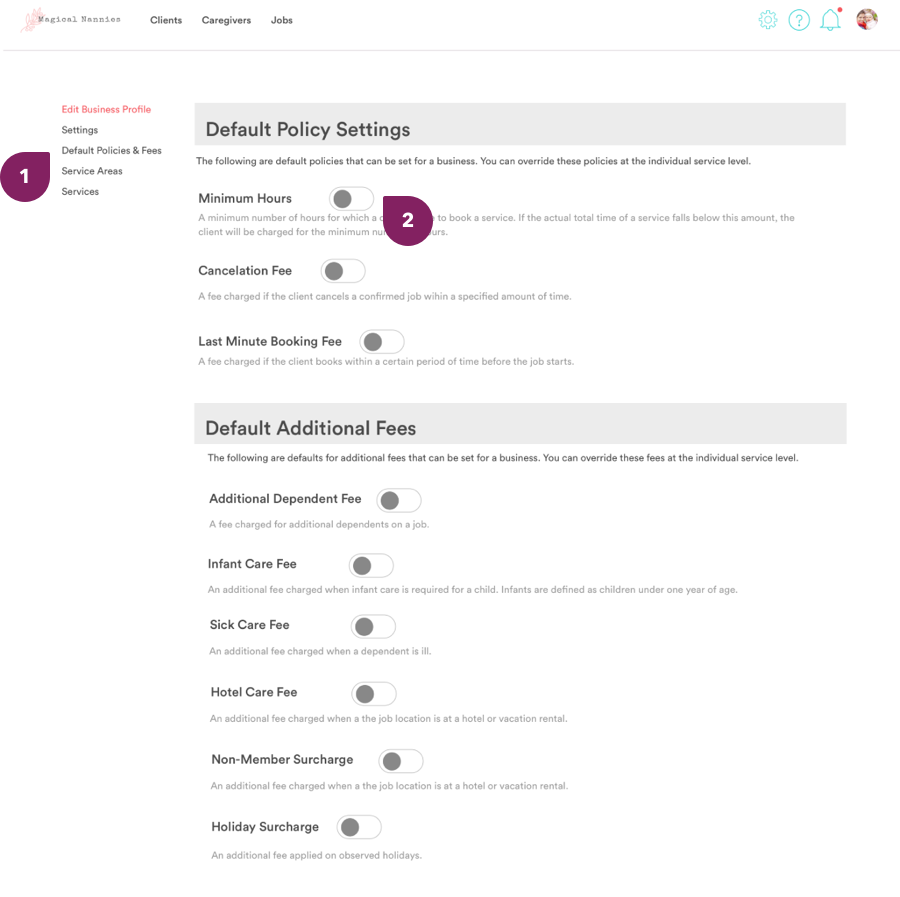
Policies
If you have the ‘Build’ package or higher, you will be able to set policies for your services. You can set up all or none of these default policies, depending on what works with your business needs. The following policies are available:
- Minimum Hours This indicates the minimum amount of time a booking can be made for. If this is turned on, you will need to determine how long you’d like your minimum hours per job to be. (3)
- Cancelation This indicates how much a client will pay if they cancel a confirmed job within your set timeframe. You can define how much they should pay to the business and/or the confirmed caregiver. Additionally, you will set the timeframe for when jobs are canceled for the charge to be applied. (4)
- Last Minute Booking Fee This indicates how much a client will pay if they make a booking with short notice of the start time. Similar to cancelation fees, you can set if the fee is paid to the business and/or caregiver and you can set the timeframe that it will be applied. (5)
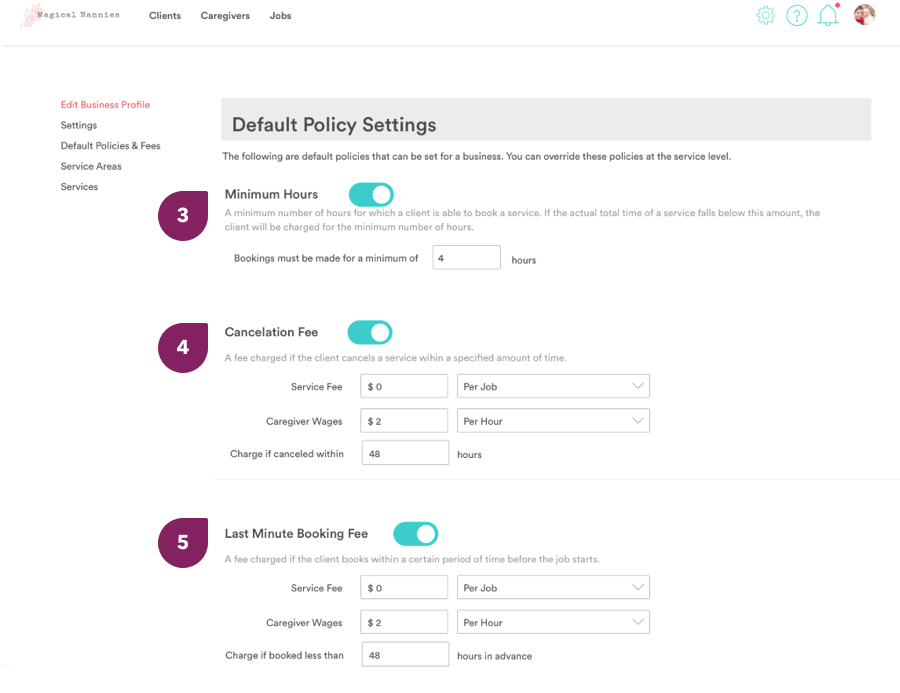
Additional Fees
Similar to policies, you can set up any/all of the additional fees that apply to your business. These include:
- Additional Dependent Fee This is the additional charge for additional dependents who will be at a job. For child care, this is for additional children. For companion care, this is for additional adults who need care. You can set the amount for each additional dependent, who receives the fee (can be both), and when it is applied. (6)
- Infant Care Fee This is an additional fee for caring for infants and can be paid to the business, caregiver, or both. (7).
- Consideration: If you have a specific service of Newborn Care Specialist (or something similar), you may want to turn this fee off for that service as it may already include an increased fee based on the age of the child.
- Sick Care Fee This is an additional fee for caring for a sick dependent and can be paid to the business, caregiver, or both. (8)
- Hotel Care Fee This is an additional fee for providing a service at a hotel. This can be paid to the business, caregiver, or both. (9)
- Non-Member Surcharge This is an additional fee that non-members are charged for services. If you don’t have a structure of members/non-members this fee may not need to be used. (10)
- Consideration: If you have a hotel fee and a non-member fee, some clients may be paying both charges if they are both turned on for the service.
- Holiday Surcharge This is an additional fee that all clients will pay on your designated holidays. You will first define your holidays and then the additional rates paid to the caregiver and/or business. (11)
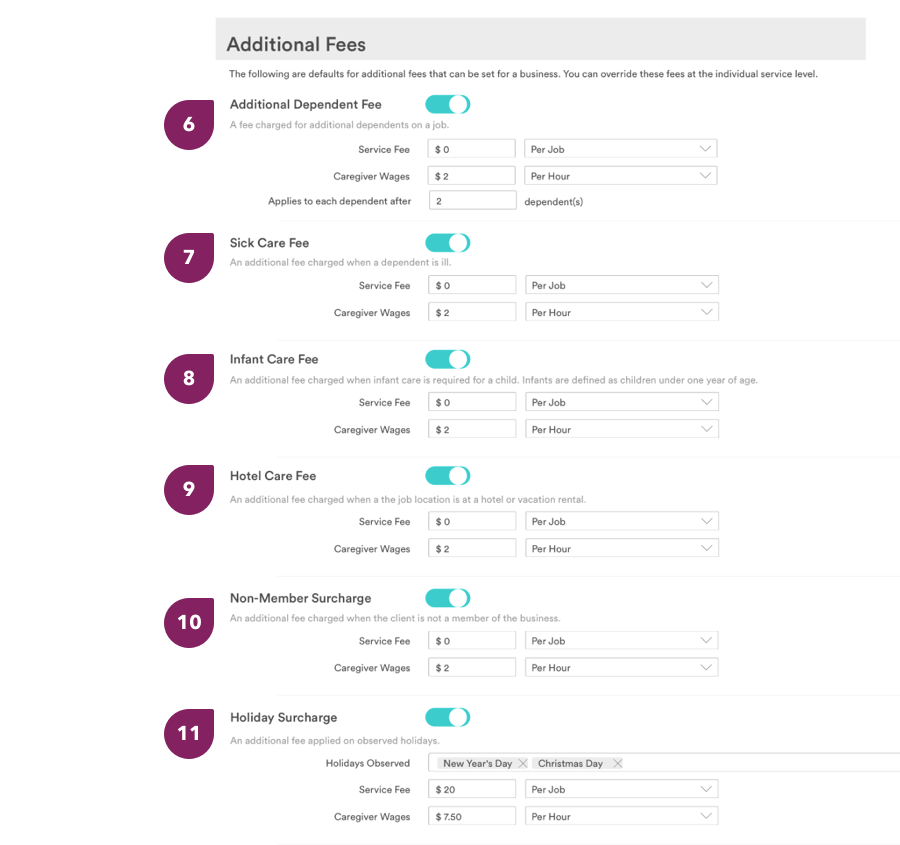
Your defaults are done! You can still modify these for any individual service, but the heavy lifting is done. Phew!